When installing SQL SERVER, i have installed it on Windows Authentication mode.But after according to my needs, i want to have mixed mode, so that i can use sa account.
To change security authentication mode:
In SQL Server Management Studio Object Explorer, right-click the server, and then click Properties.
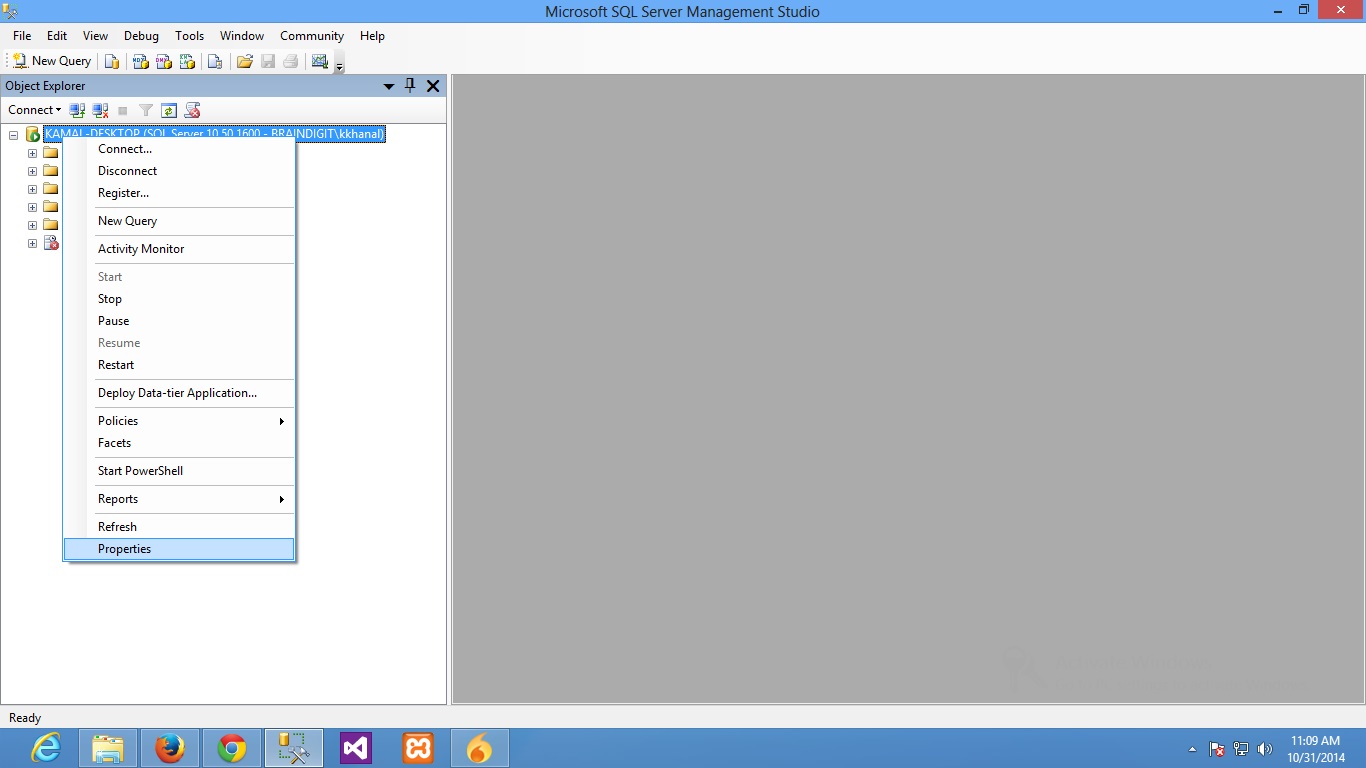
On the Security page, under Server authentication, select the new server authentication mode, and then click OK.
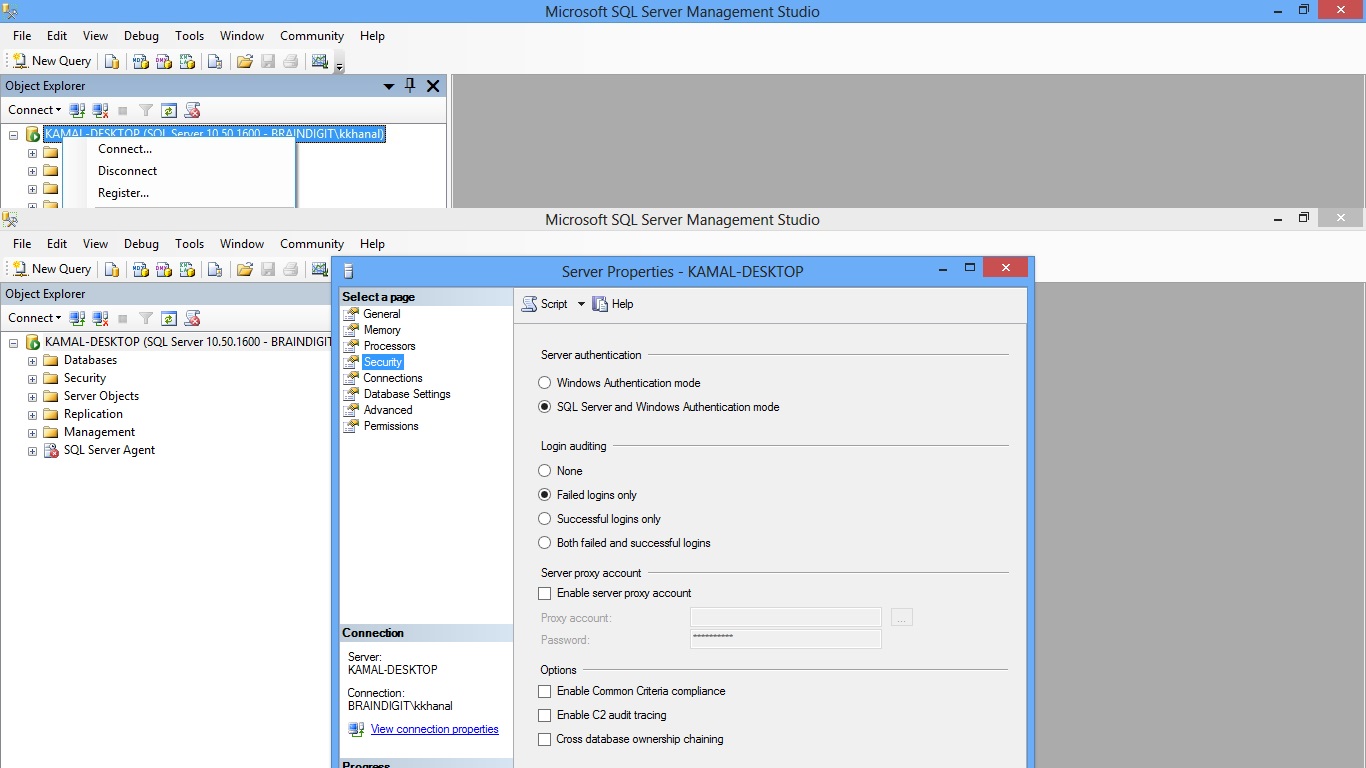 In the SQL Server Management Studio dialog box, click OK to acknowledge the requirement to restart SQL Server.
In the SQL Server Management Studio dialog box, click OK to acknowledge the requirement to restart SQL Server.
 In Object Explorer, right-click your server, and then click Restart.
In Object Explorer, right-click your server, and then click Restart.
To enable sa user graphically :
In Object Explorer, expand Security, expand Logins, right-click SA, and then click Properties.
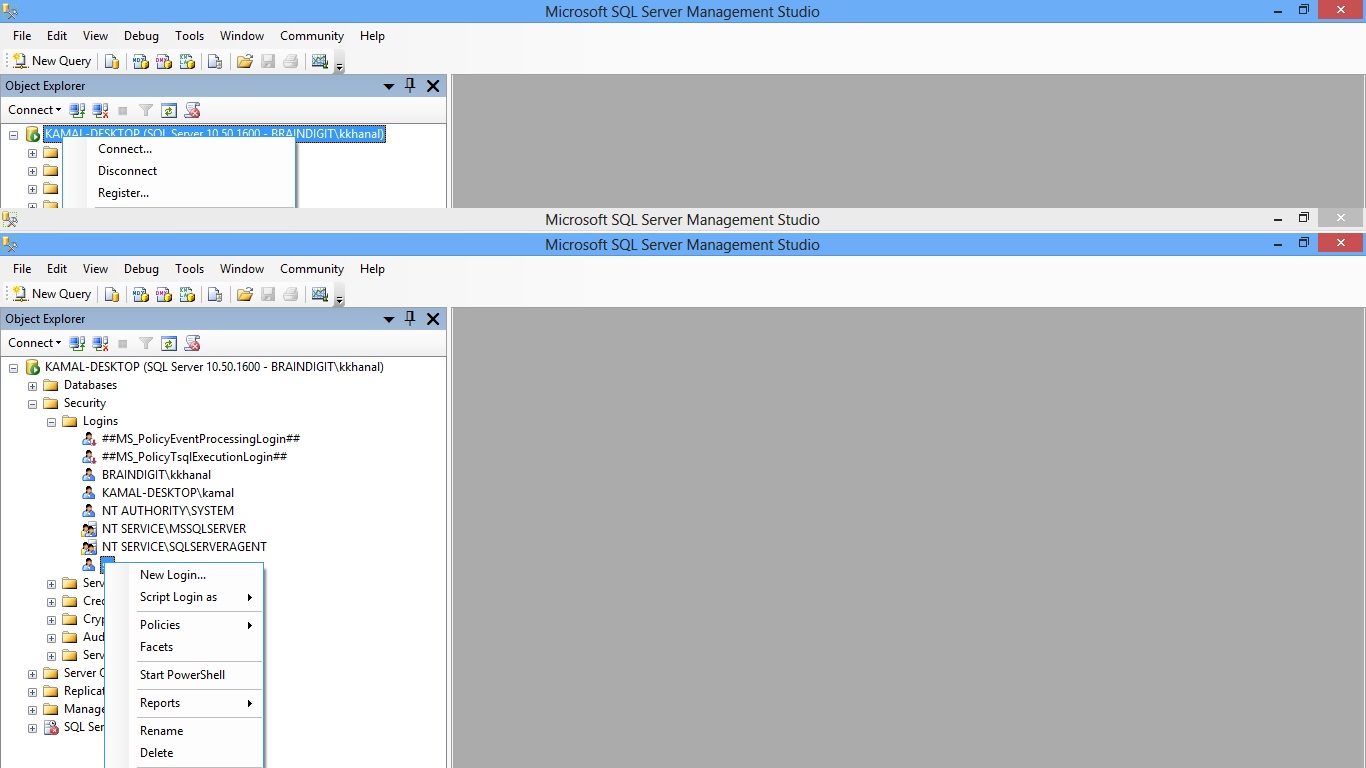 On the General page, you might have to create and confirm a password for the login.
On the General page, you might have to create and confirm a password for the login.
 On the Status page, in the Login section, click Enabled, and then click OK.
On the Status page, in the Login section, click Enabled, and then click OK.
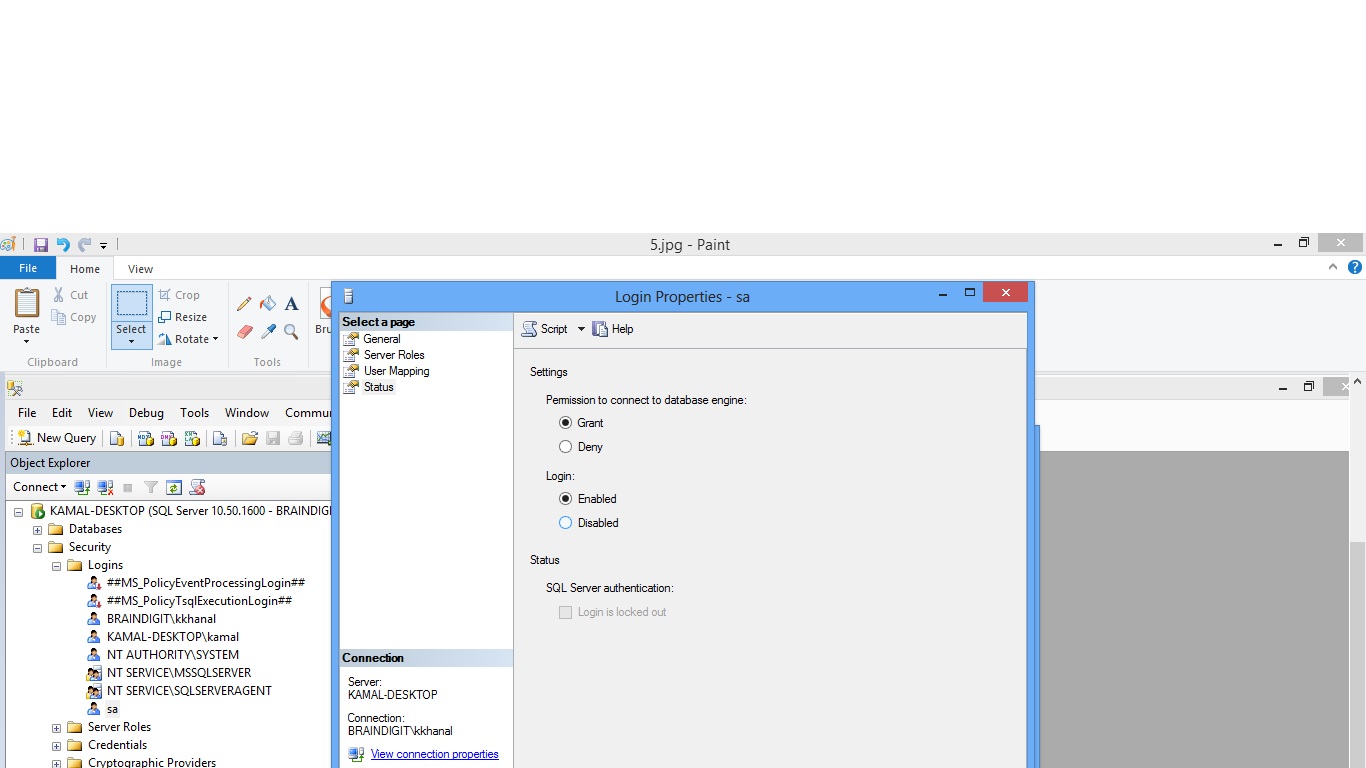
To enable sa user through code :
USE [master]
GO
ALTER LOGIN [sa] WITH PASSWORD=N'sa123'
GO
ALTER LOGIN [sa] ENABLE
GO
Tags
SQL SERVER